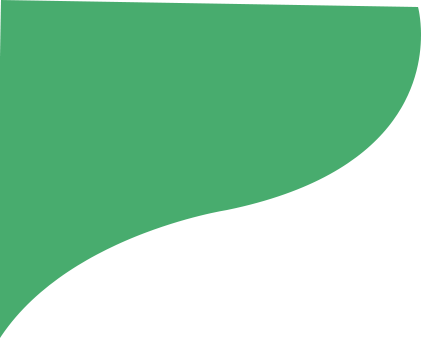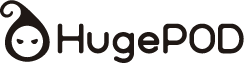

Hugepod has officially upgraded to Tapstitch
Tapstitch offers a smoother experience with upgraded features. If you have a HugePOD account, simply log in to Tapstitch with your HugePOD email and password to access your designs and records.
Take Me to Tapstitch
Redirect in 10s...