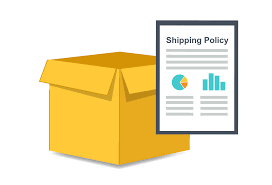
How to set up shipping rates on my shopify store?
Shopify Initial Configuration
When you link the Shopify store to our app: HugePOD, a new shipping location will be automatically created in the Shopify. Don't forget to add rates to activate new Location so that customers can order normally.
Here's teach you how to activate it!
Step 1: Manage your locations
Now you create a new location after a shipping profile is created, then it is automatically added to all shipping profiles in the Not shipping from section. To fulfill products from a new location, you can either add the location to an existing group of locations to use their zones and rates, or create a new set of zones and rates in its own group.
Creating a new group of locations in your shipping profile lets you specify the zones and rates for locations in that group.
For example, suppose that you have two locations that ship your products worldwide and one that ships only to the United States. You can move the location that only ships to the United States to a new group and create zones and rates that apply only to that location.
The operation process is as follows:
-
From your Shopify admin, go to Settings > Shipping and delivery.
-
In Custom shipping rates for products, click Create new profile.
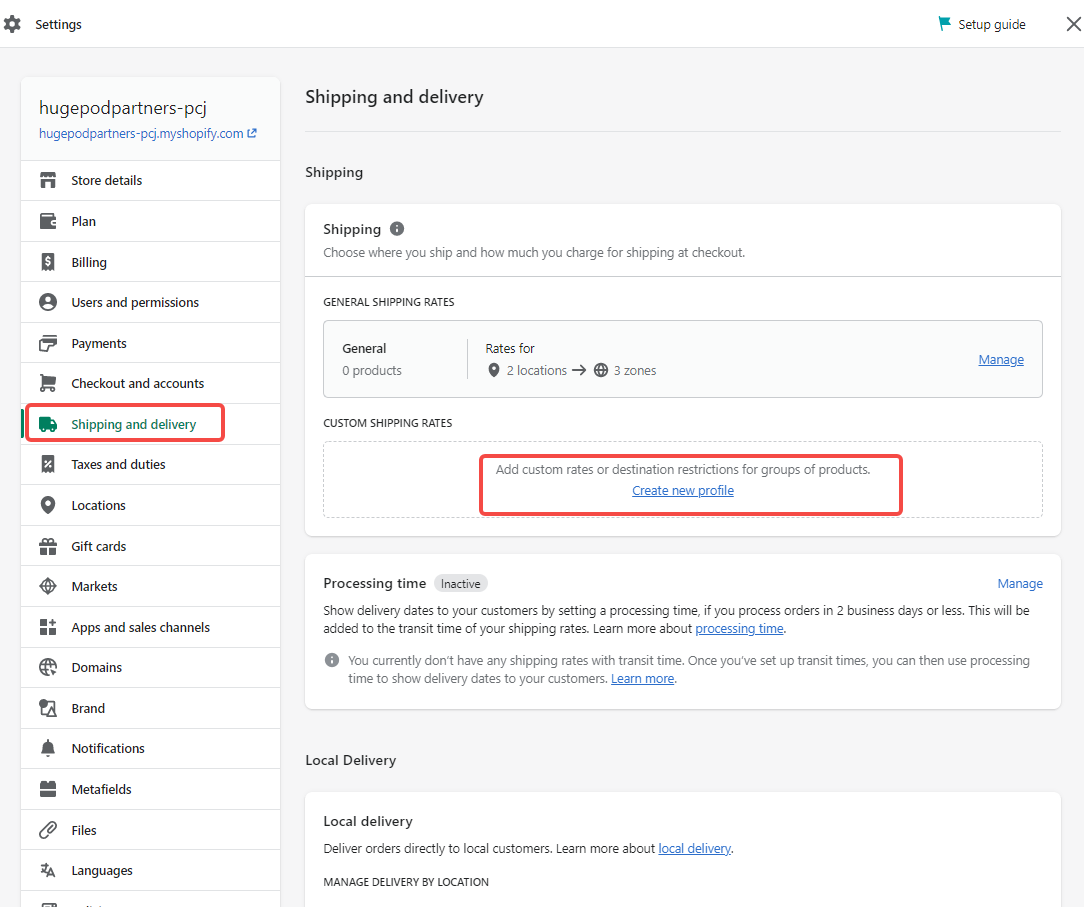

-
In Shipping from, click ODMPOD Manage.
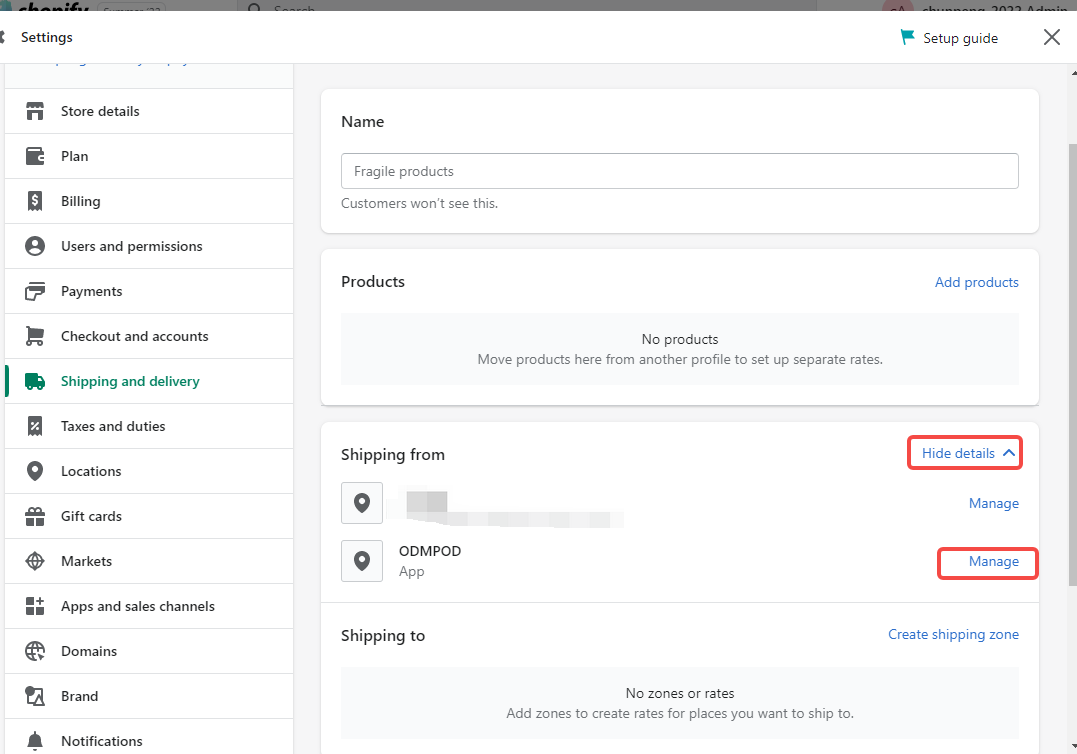

-
Select the CREATE NEW RATES option, and then click Done.
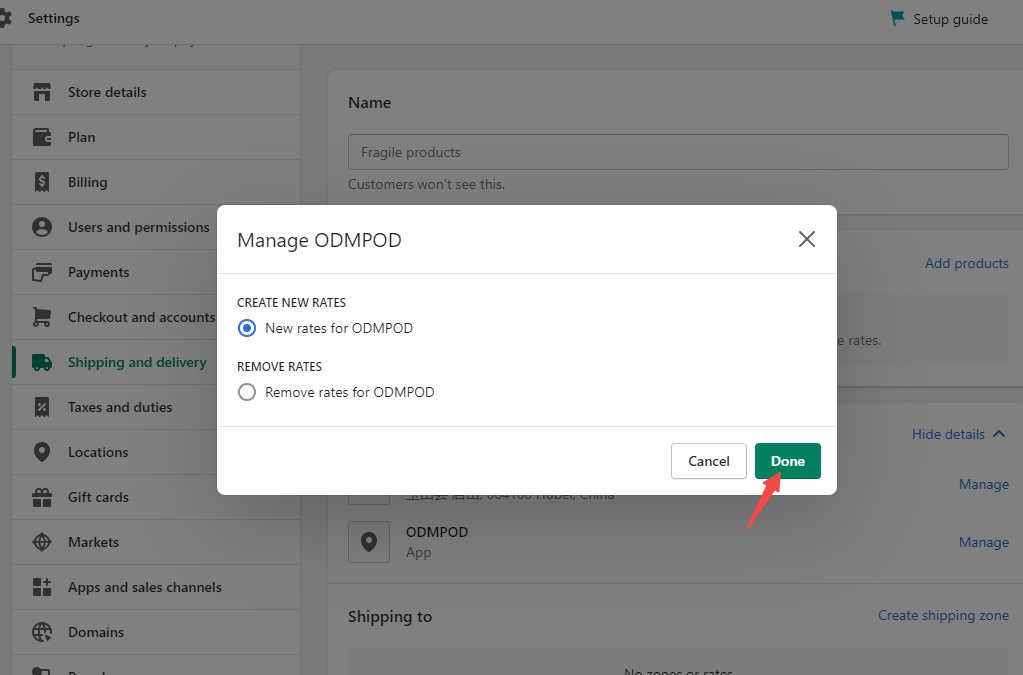

-
Then, start setting up your logistics strategy. For more information on adding shipping zones and rates, see the details below.

Step 2: Add a shipping zone
-
From your Shopify admin, go to Settings > Shipping and delivery.
-
Next to the group of locations where you want to add a shipping zone, click Create shipping zone.
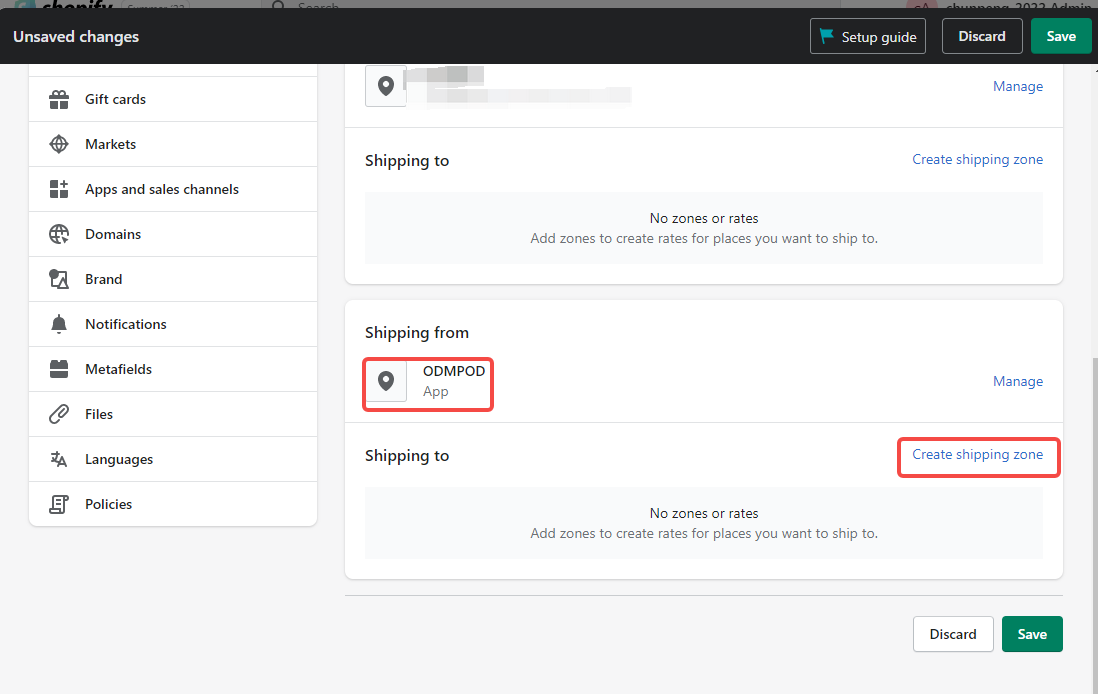

-
Enter a name for the shipping zone. Select the countries and regions that you want to be in the zone. Click Done.
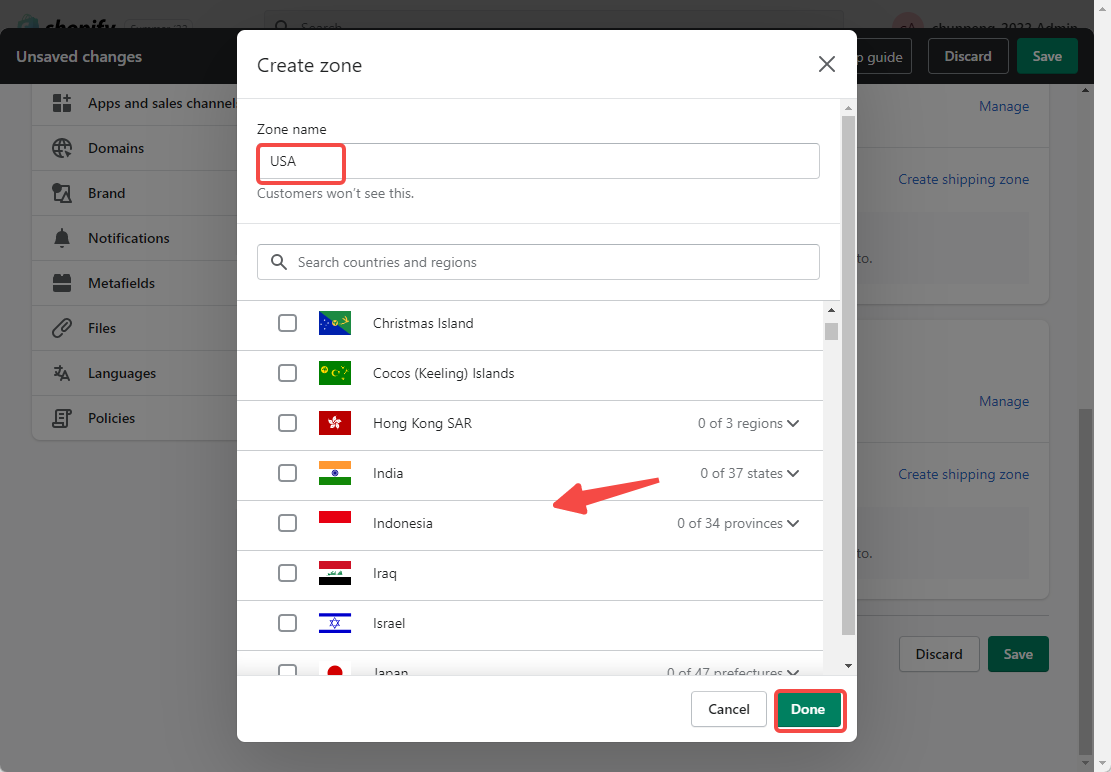

-
Add any rates that you want for the zone, and then click Save.
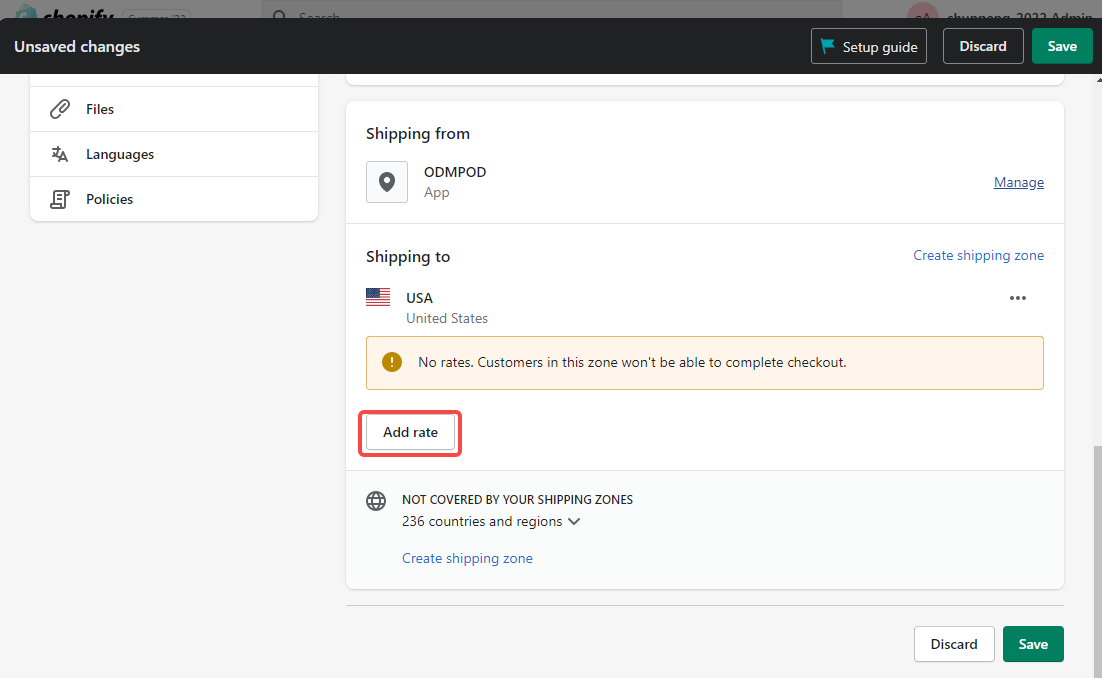

-
Don't forget to click Save.
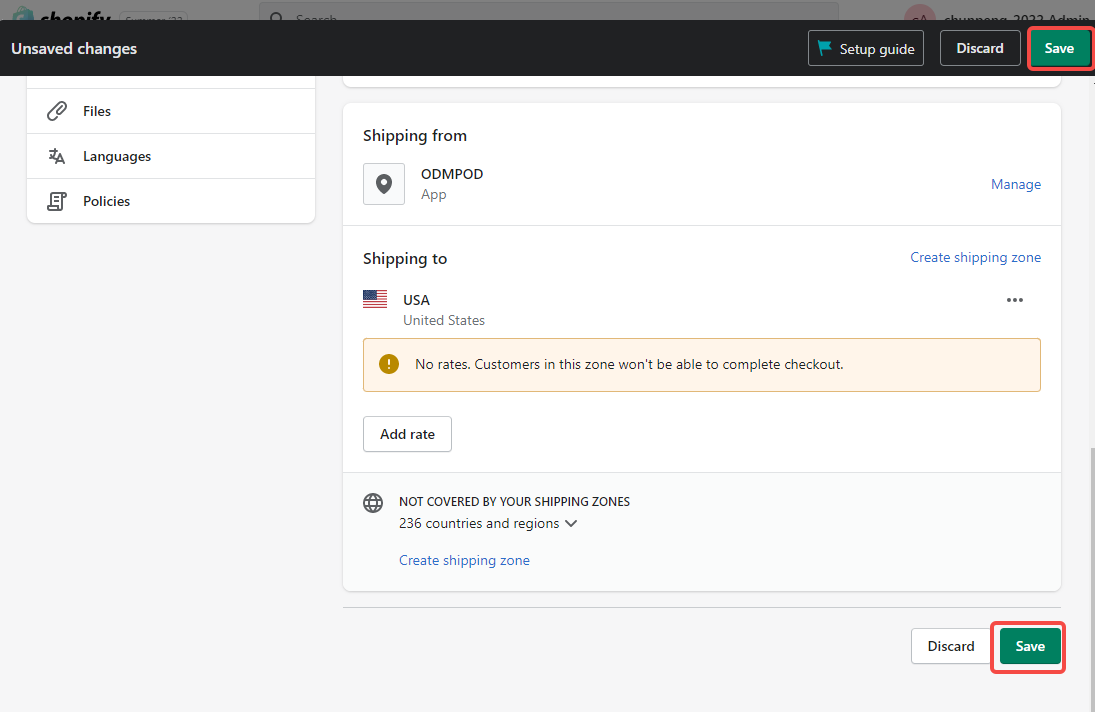
 For more information on setting shipping rates, refer to Setting up shipping rates.
For more information on setting shipping rates, refer to Setting up shipping rates.

Step 3: Create flat shipping rates
Flat shipping rates charge a specific amount for shipping at checkout. You can create flat shipping rates for any order within a shipping zone, or only for orders whose weight or price is within a certain range. For example, in a shipping zone for Europe, you could set a flat rate of $10, and another flat rate of $5 for orders that are over $50. See shipping rates for your selling region, click Here >>>
The operation process is as follows:
- From your Shopify admin, go to Settings > Shipping and delivery.
- Next to the zone that you want to add a rate to, click Add rate.
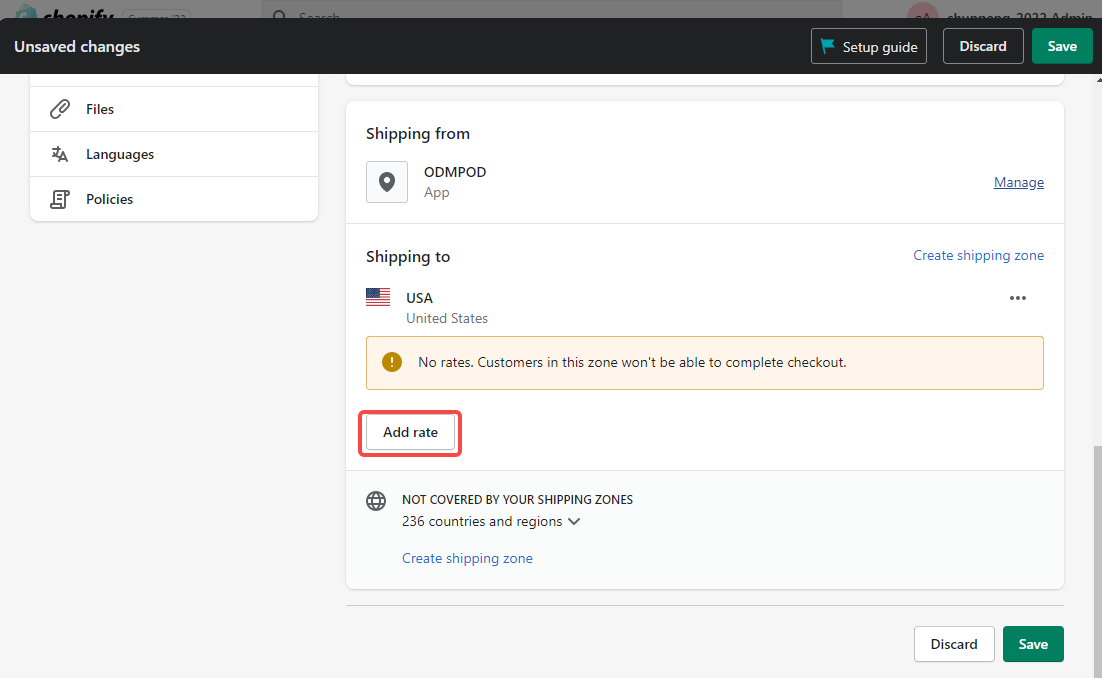

- Enter the name and amount for the rate.
- Optional: Add weight-based or price-based conditions. Click Add conditions.
- Select whether to base the condition on order weight or price. Enter the minimum and maximum value for the condition. Click Done, and then click Save.
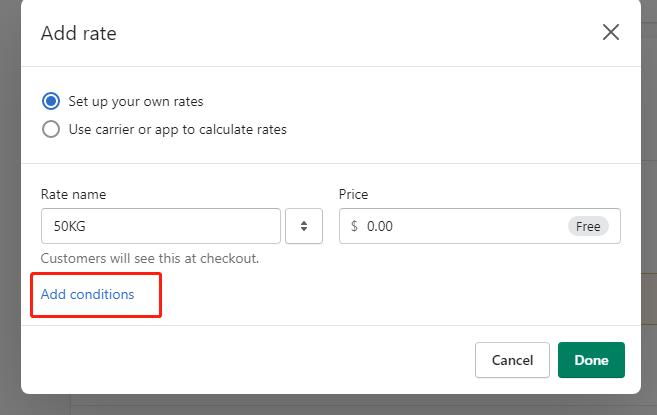
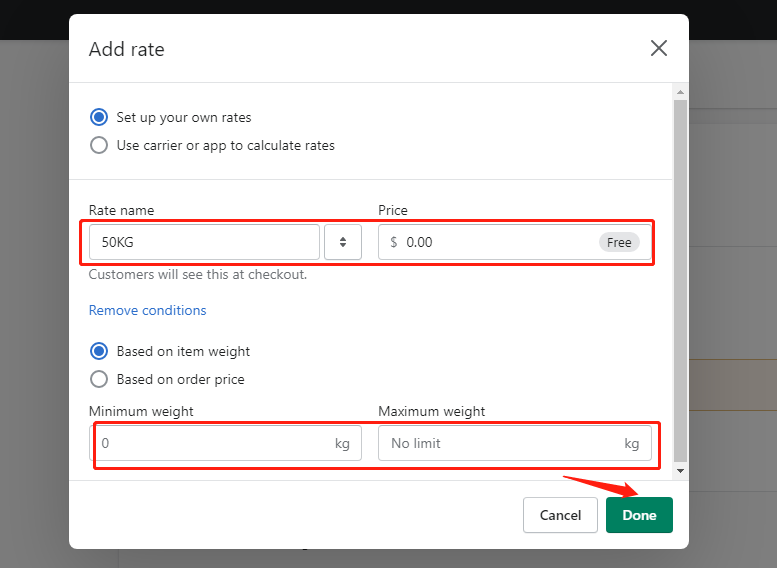

Step 4: Review the details of product variants.
Please ensure that the inventory setting matches the configuration shown in the following picture.
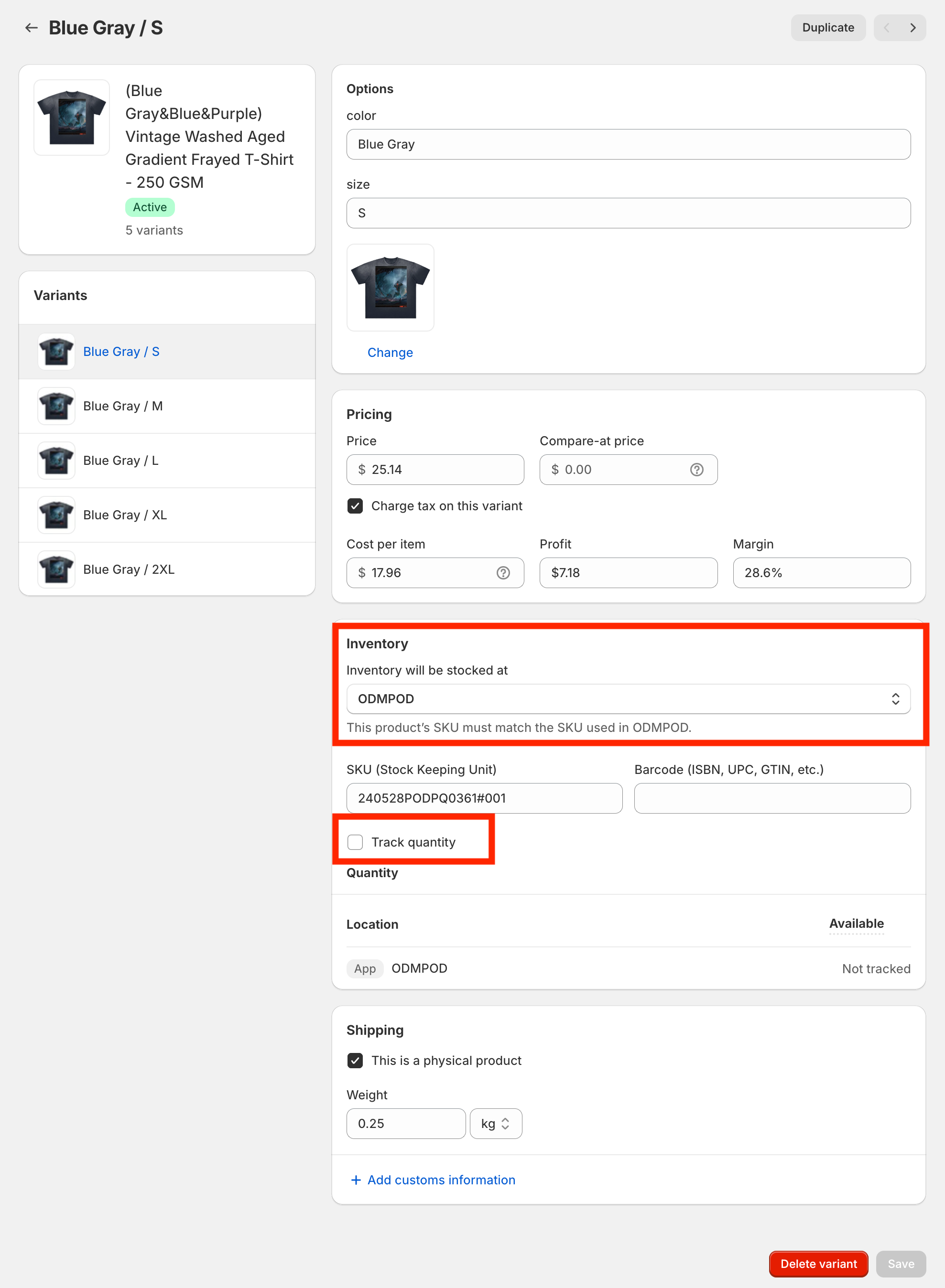
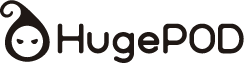

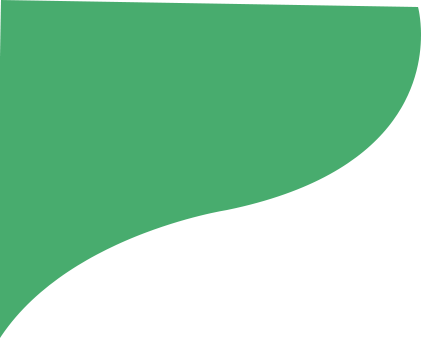

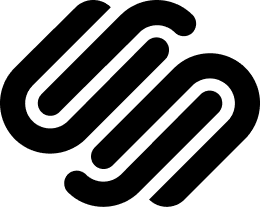



-v1726652093.jpg?x-oss-process=style/hugepod-product-list)

.jpg?x-oss-process=style/hugepod-product-list)
-v1726655323.jpg?x-oss-process=style/hugepod-product-list)
.png?x-oss-process=style/hugepod-product-list)
-v1726645742.jpg?x-oss-process=style/hugepod-product-list)