How to use the design tool?
Mobile
Step 1: Select Product
-
Open HugePOD website on your mobile. Click ** Design Now**.
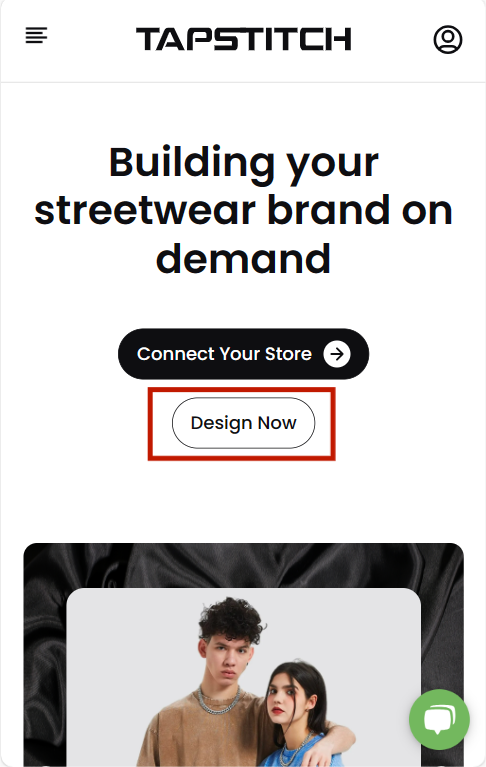
-
Find out your favorite styles by filters ( filter, latest) and check the product details.
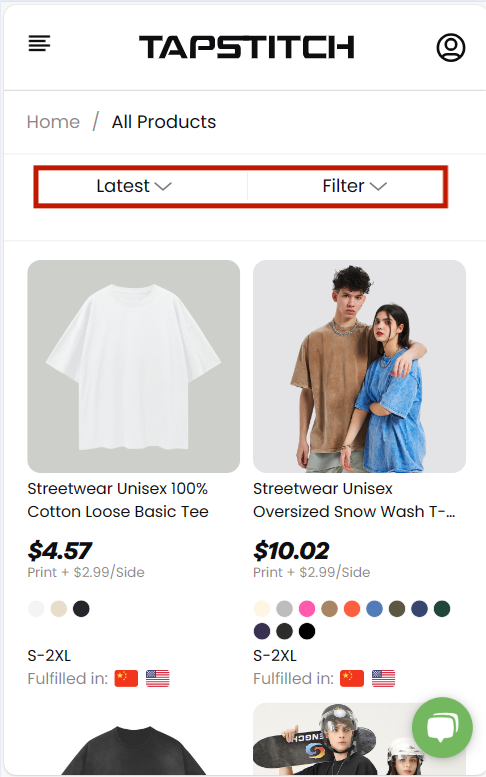
-
Choose color and size, and Go to design . No worries if you want to multi-select, this can be done later.
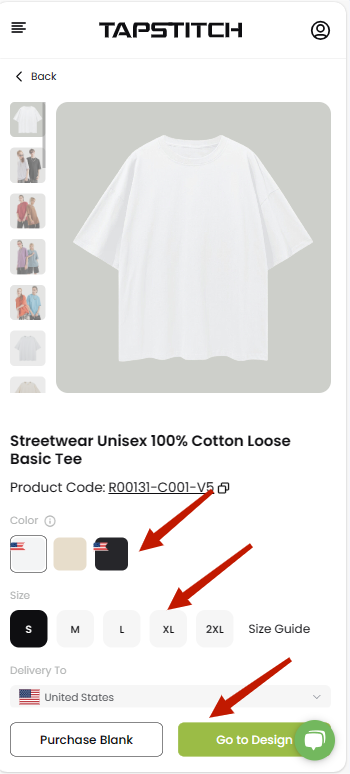
Step 2: Design Product
-
Use clipart samples available in our library, or upload your own image.
-
Select different colors once for all. They are displayed on the right vertical bar.
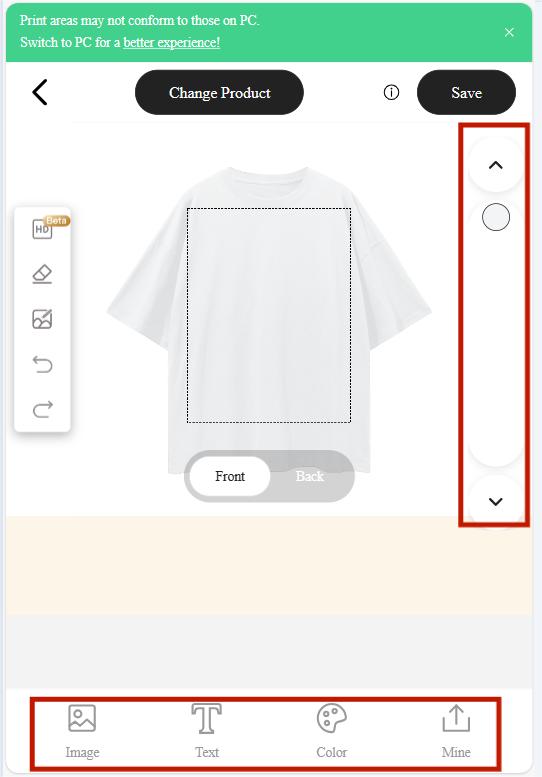
-
To modify the size, use the zoom-in and -out bar 🔍 down below the mockup, or use the '↖︎↘︎' button down at the right corner of the image. Both sides are available to design.
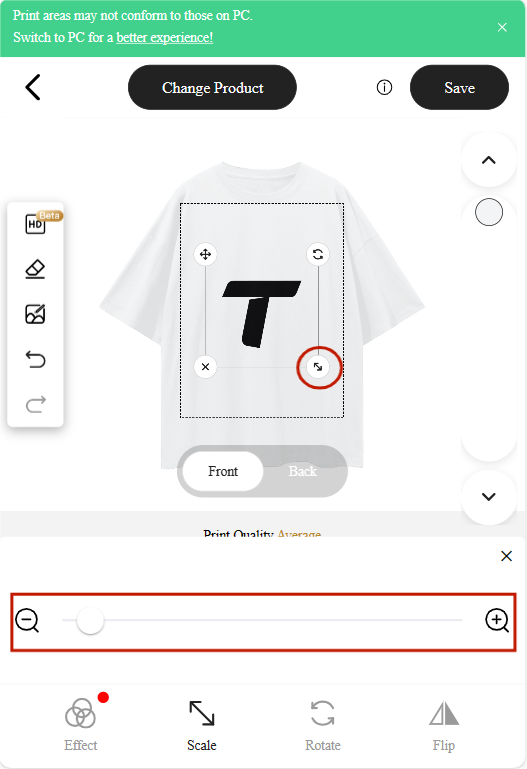
-
Satisfied with the design? Click Save.
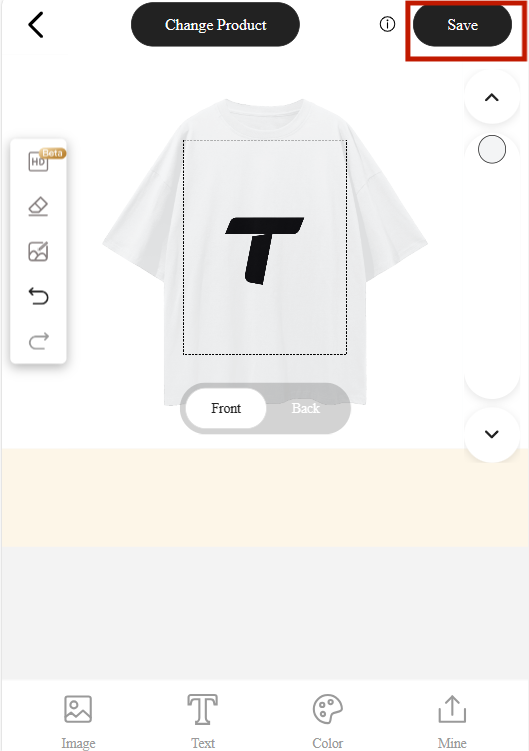
Step 3: Confirm Order
- Select size(s) and quantity, or Add product, then Continue to shipping.
If you want more pieces of the same design, but in another size and quantity, click ⊕, and set the parameters respectively.
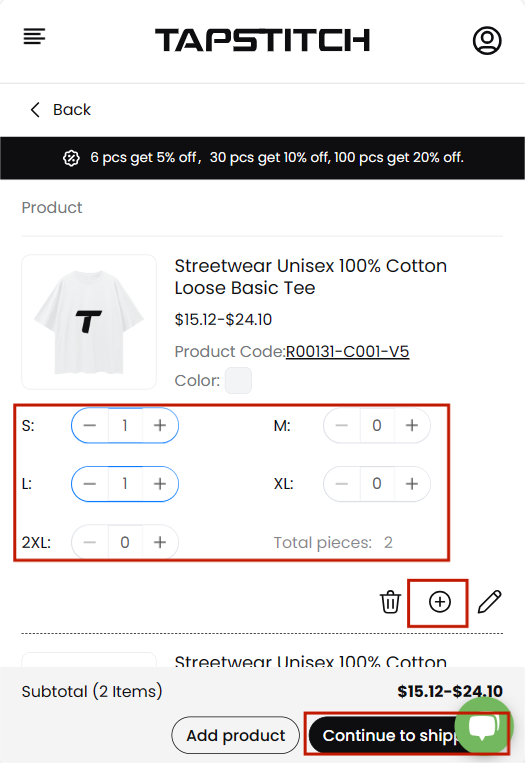
Step 4: Pay Order
- Haven't registered yet? Please do.
- Fill out the address information.
- Choose the country that fulfilled in
- Choose the Payment method that works for you, and click Pay now.
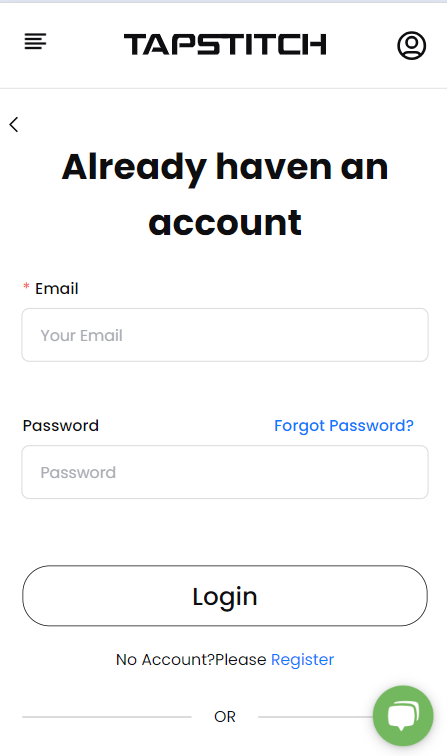
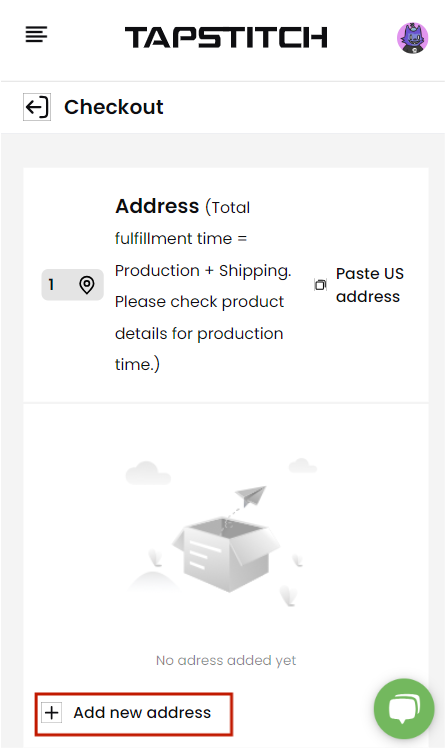
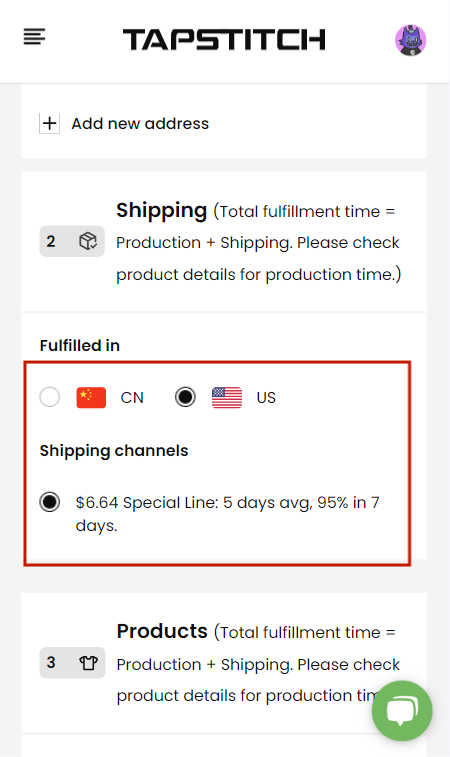
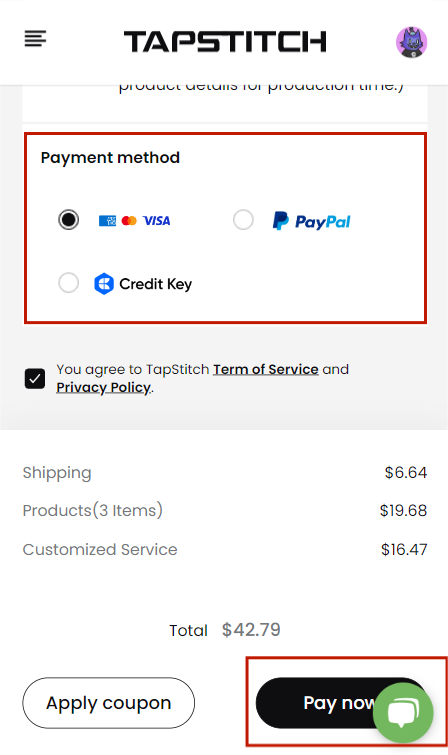
Step 5: View Order
- After successfully paid, click the profile picture in the top right corner, and you can check the status of your items in Orders.
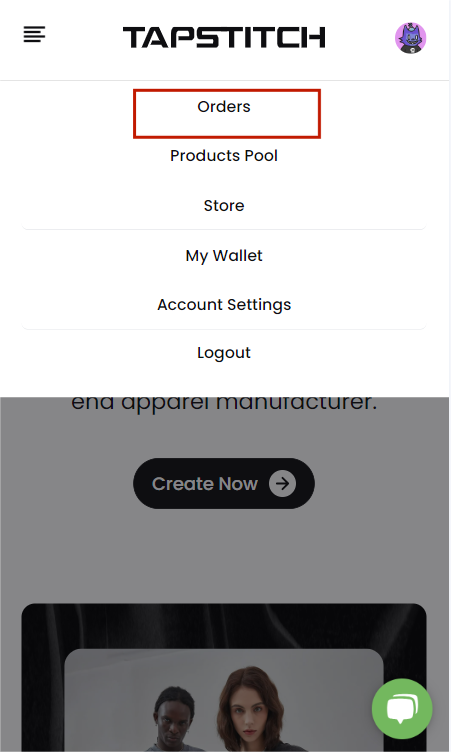
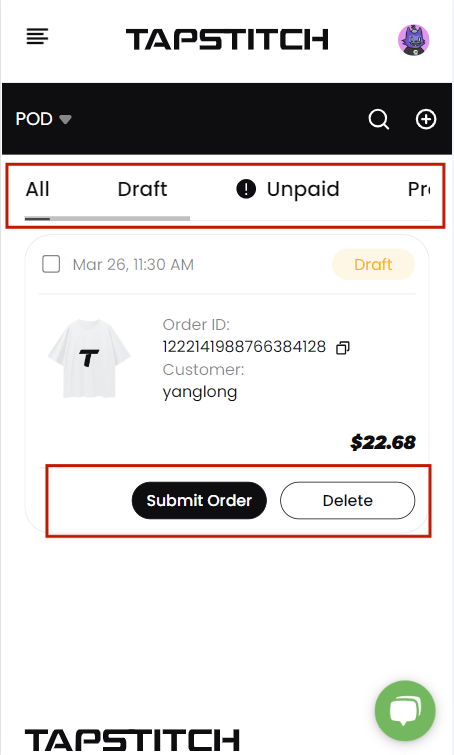
- Notice the green bubble down in the right corner? Feel free to reach out whenever you need help! Thank you for using our product!

PC
Step 1: Select Product
-
Open HugePOD website on your PC. Click Create Now.
-
Or select any category under Products in the menu.
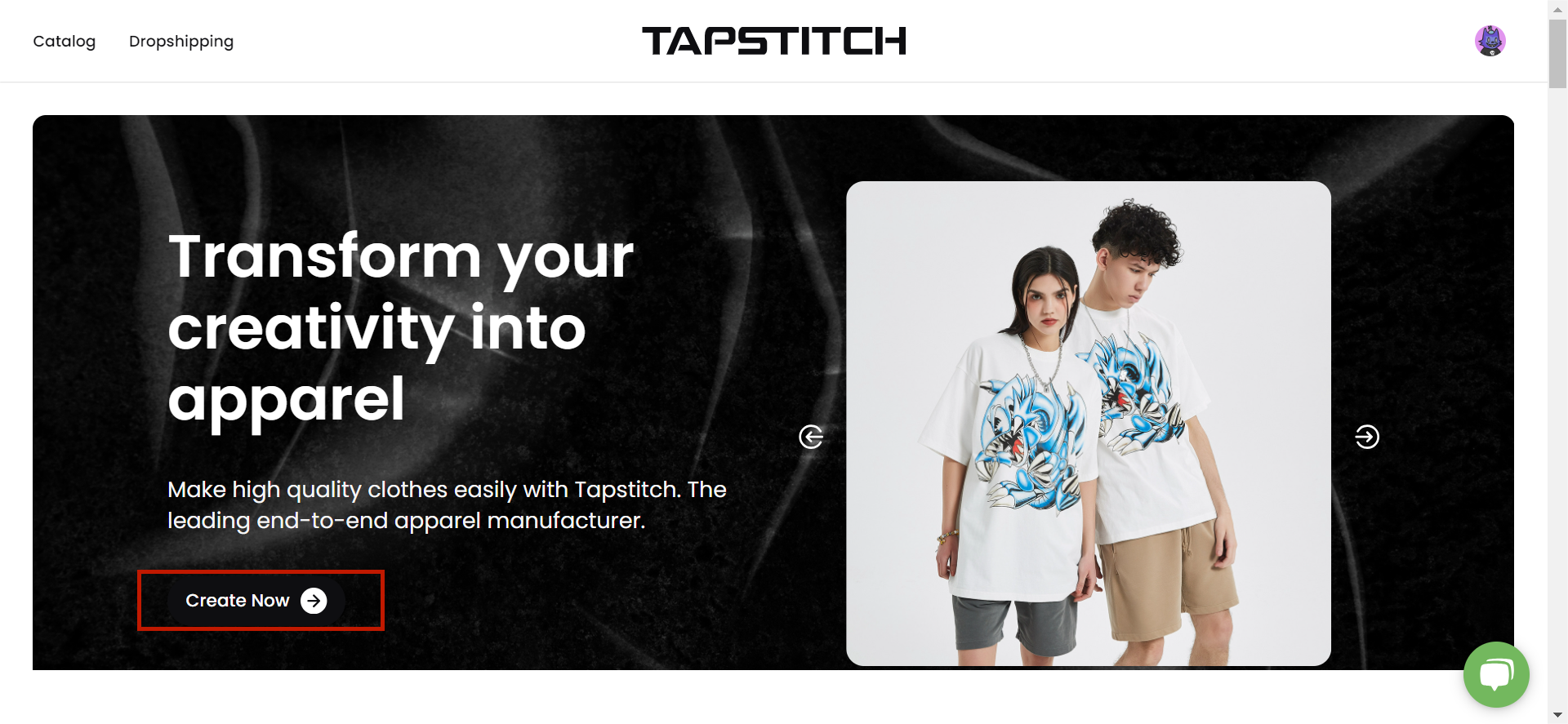
-
Pick your favorite styles, hover the mouse over the item, click View detail.
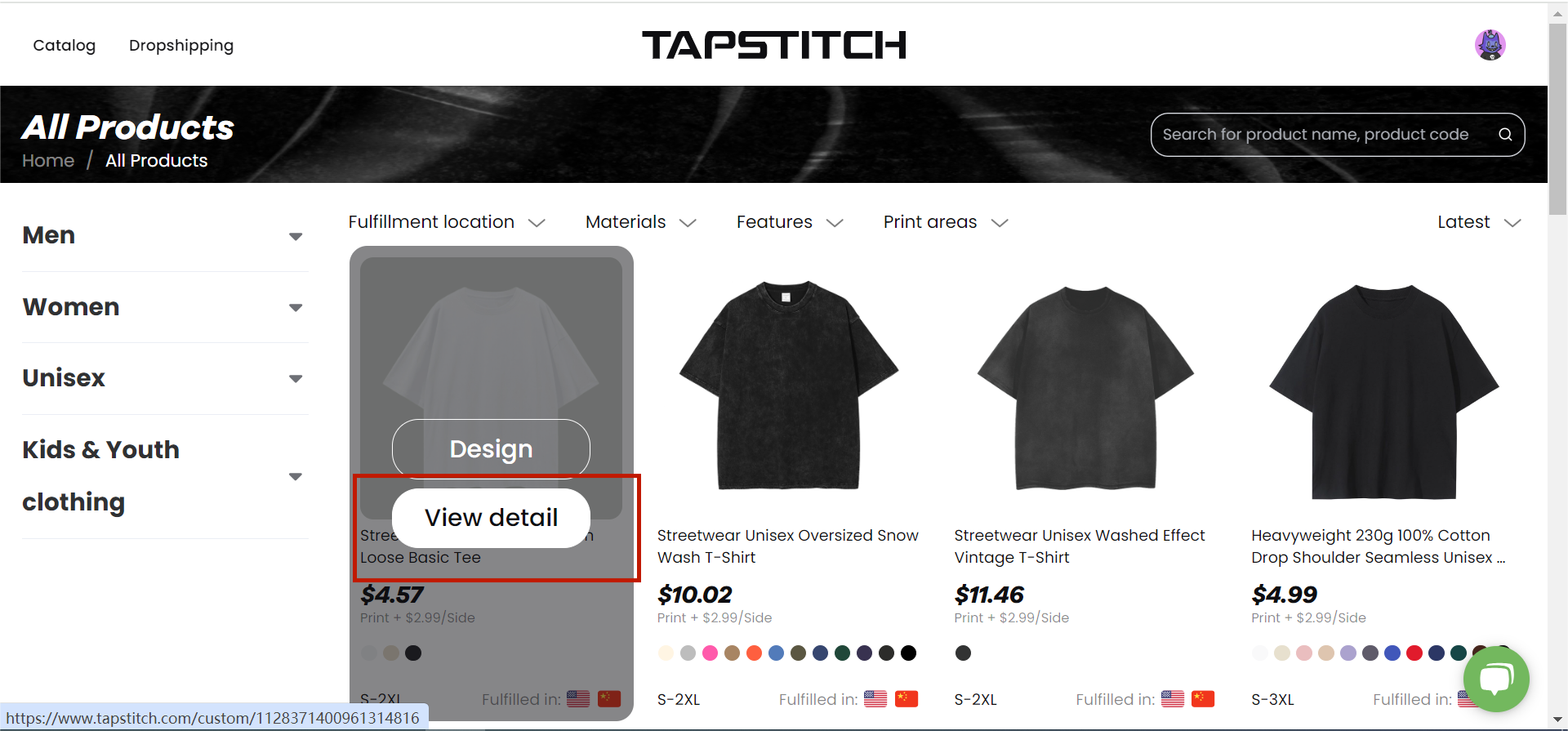

-
Choose color and size, and Go to design . No worries if you want to multi-select, this can be done later.
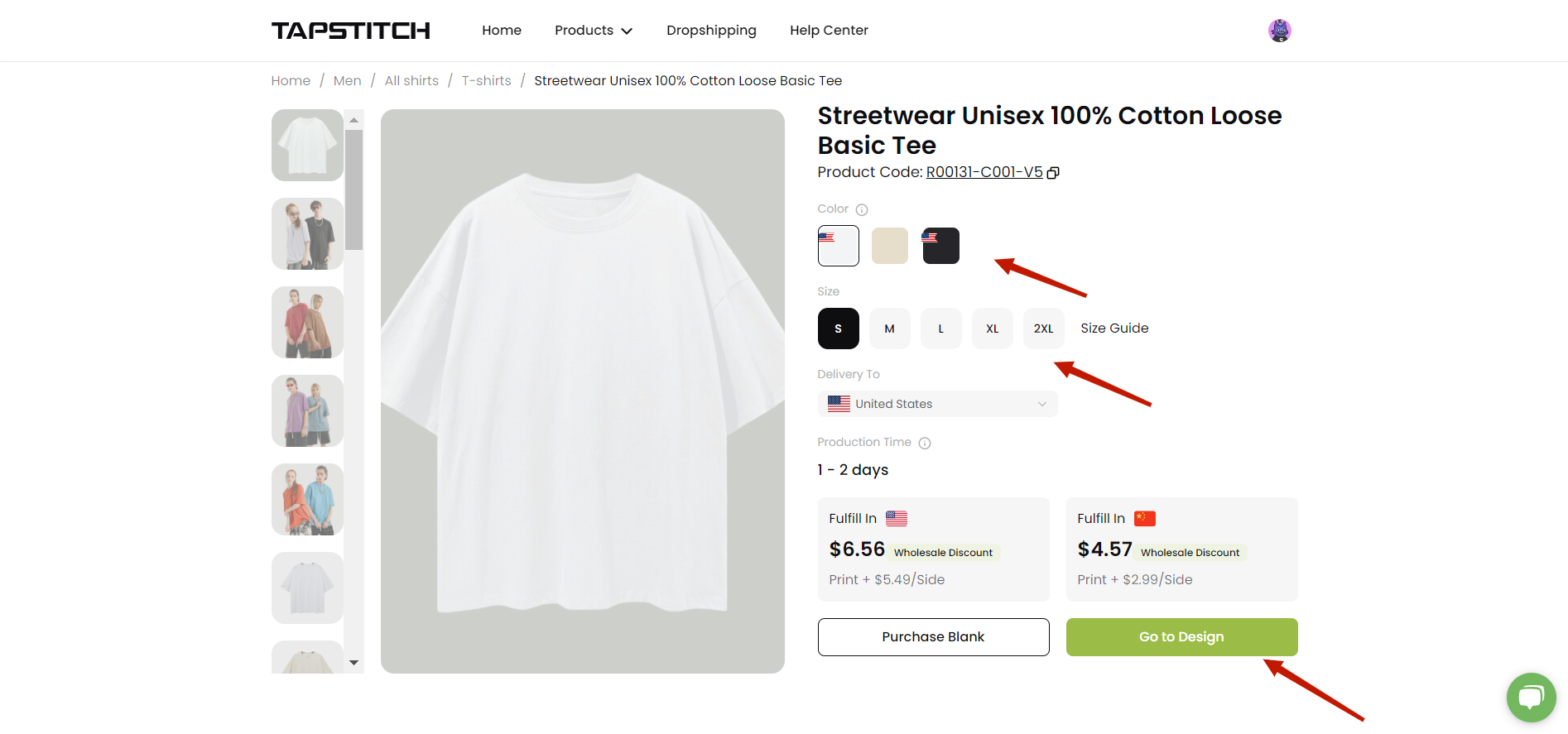

Step 2: Design Product
- Here you can select different colors for once. Those colors are displayed underneath the mockup. You can also upload your own images or check out the clipart available in our library.
- You can drag the image directly on the mockup to modify the size, or use the panel on the right side to edit.
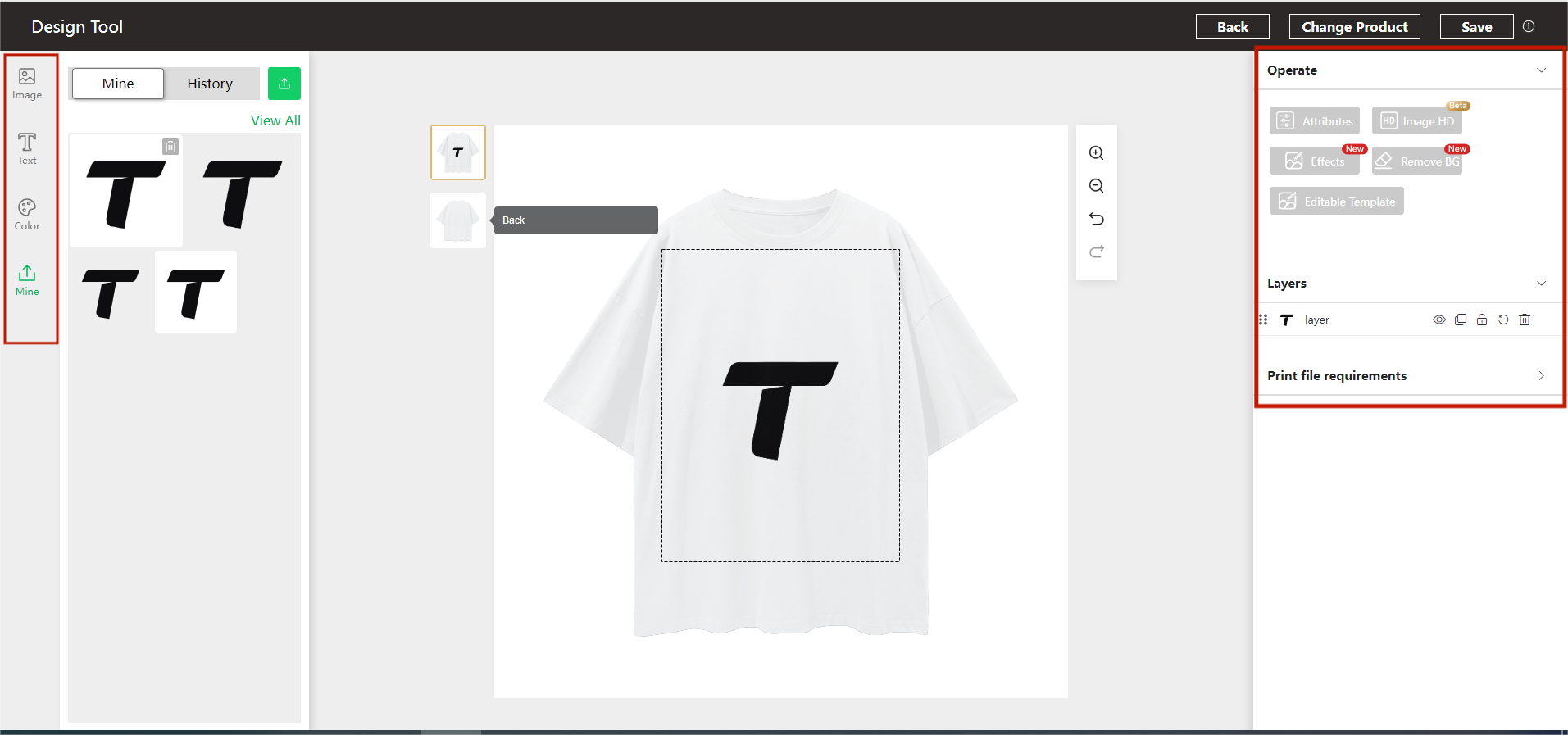

- Satisfied with the design? Click Save.
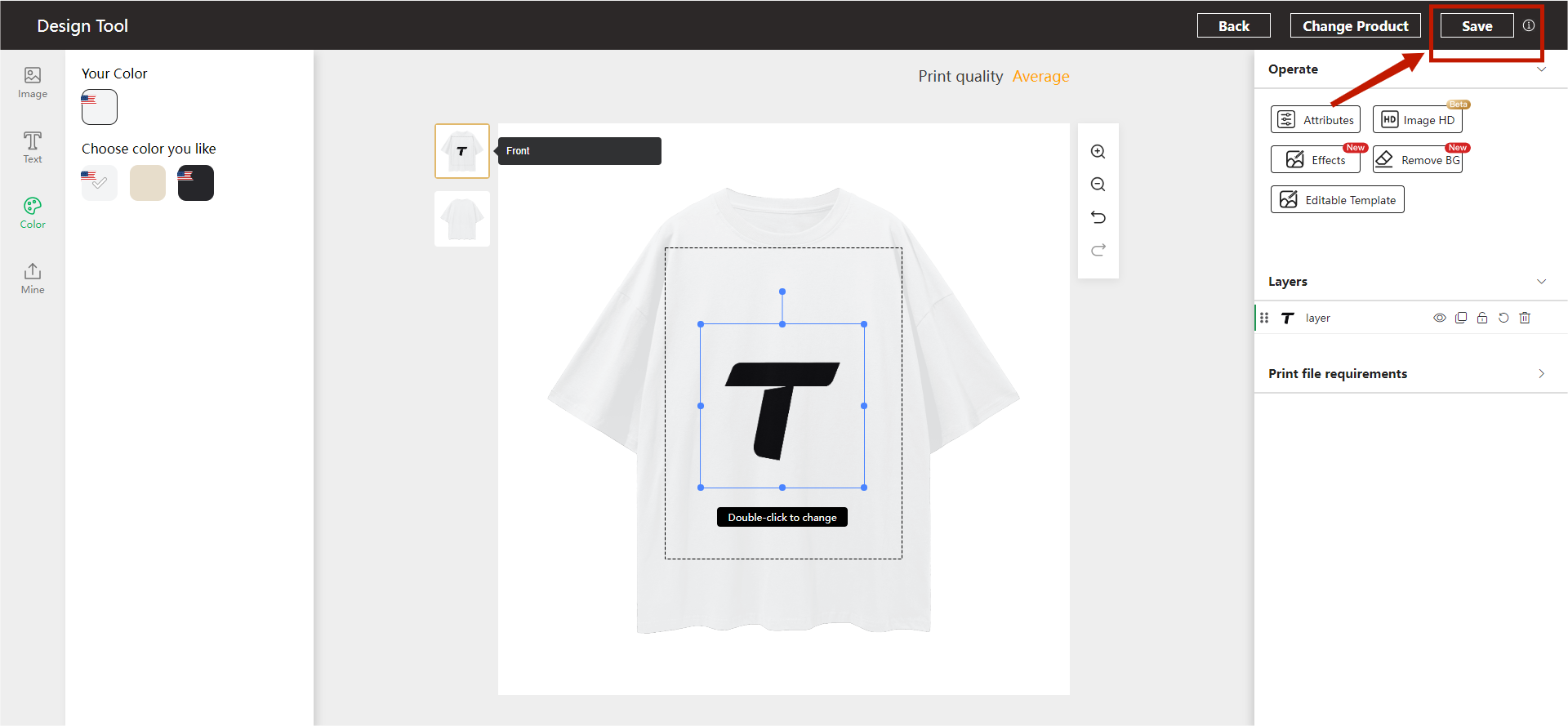

Step 3: Confirm Order
- Your design will enter the Check Your list . If you are not satisfied with the design, you can continue to click Edit to design;
- If you want more pieces of the same design, but in another size and quantity, click ⊕, and set the parameters respectively.
- If you want to design other styles, click Add products to Add more items.
- Select size(s) and quantity, or Add product, then Continue to shipping.
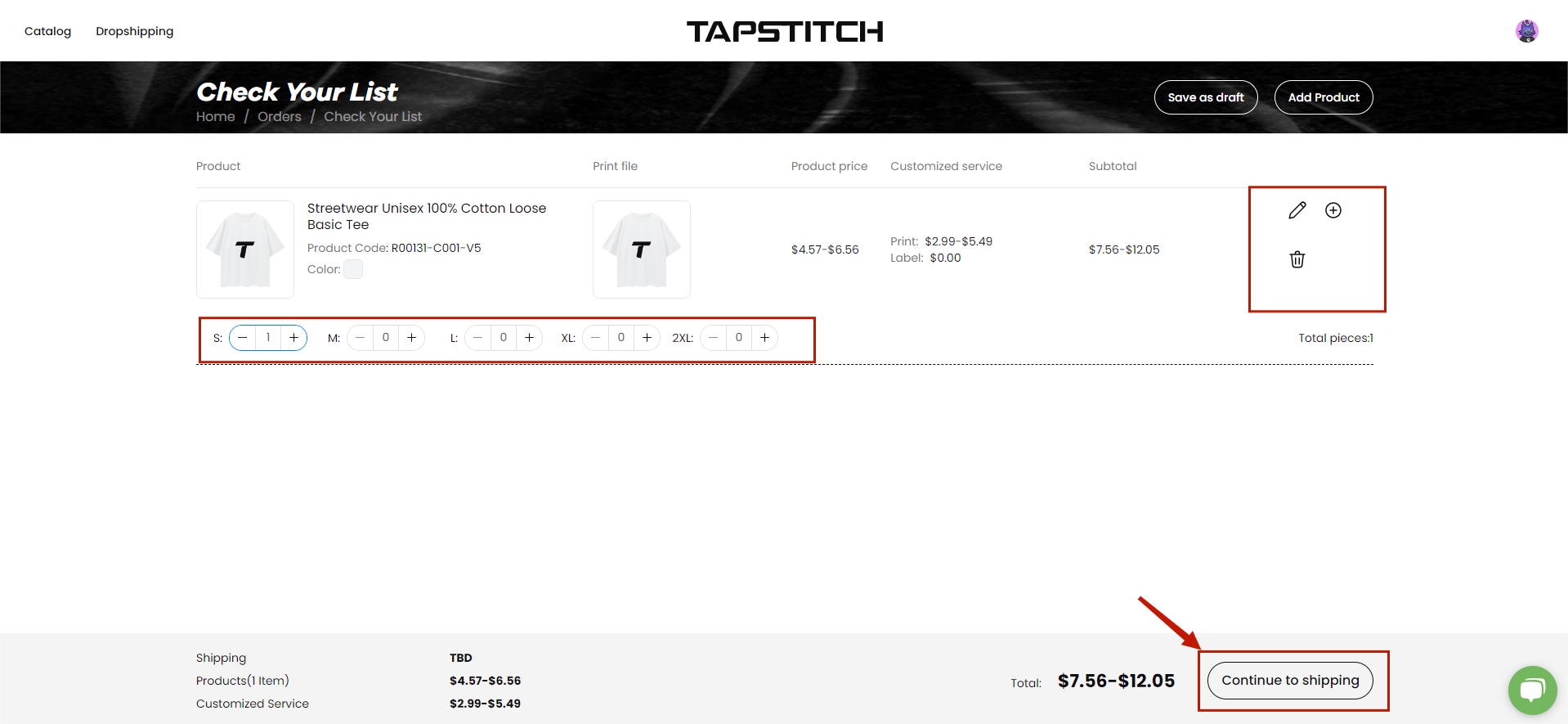

Step 4: Pay Order
-
Haven't registered yet? Please do.
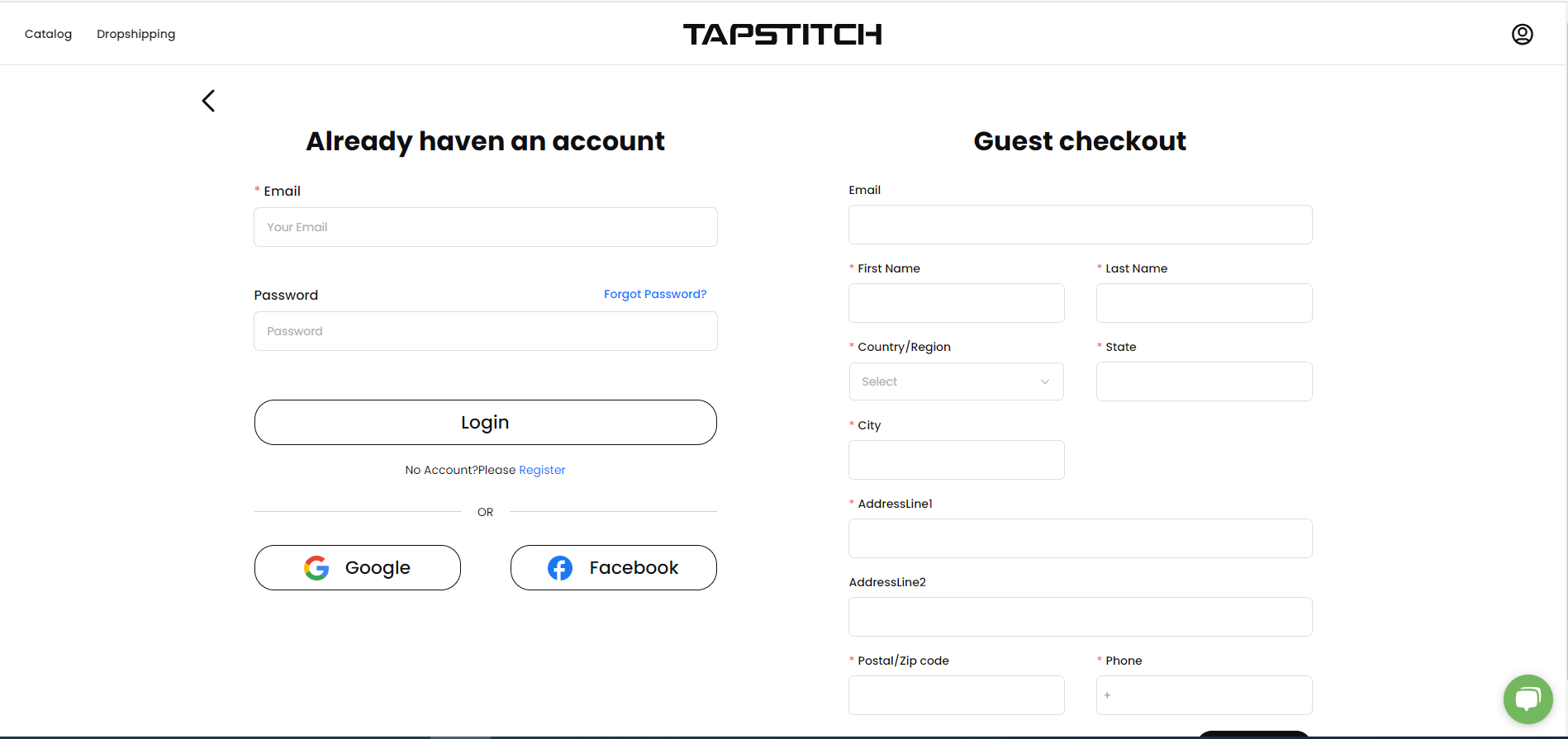

-
Fill out the address information.
-
Choose the country that fulfilled in
-
Choose the Payment method that works for you, and click Pay now.
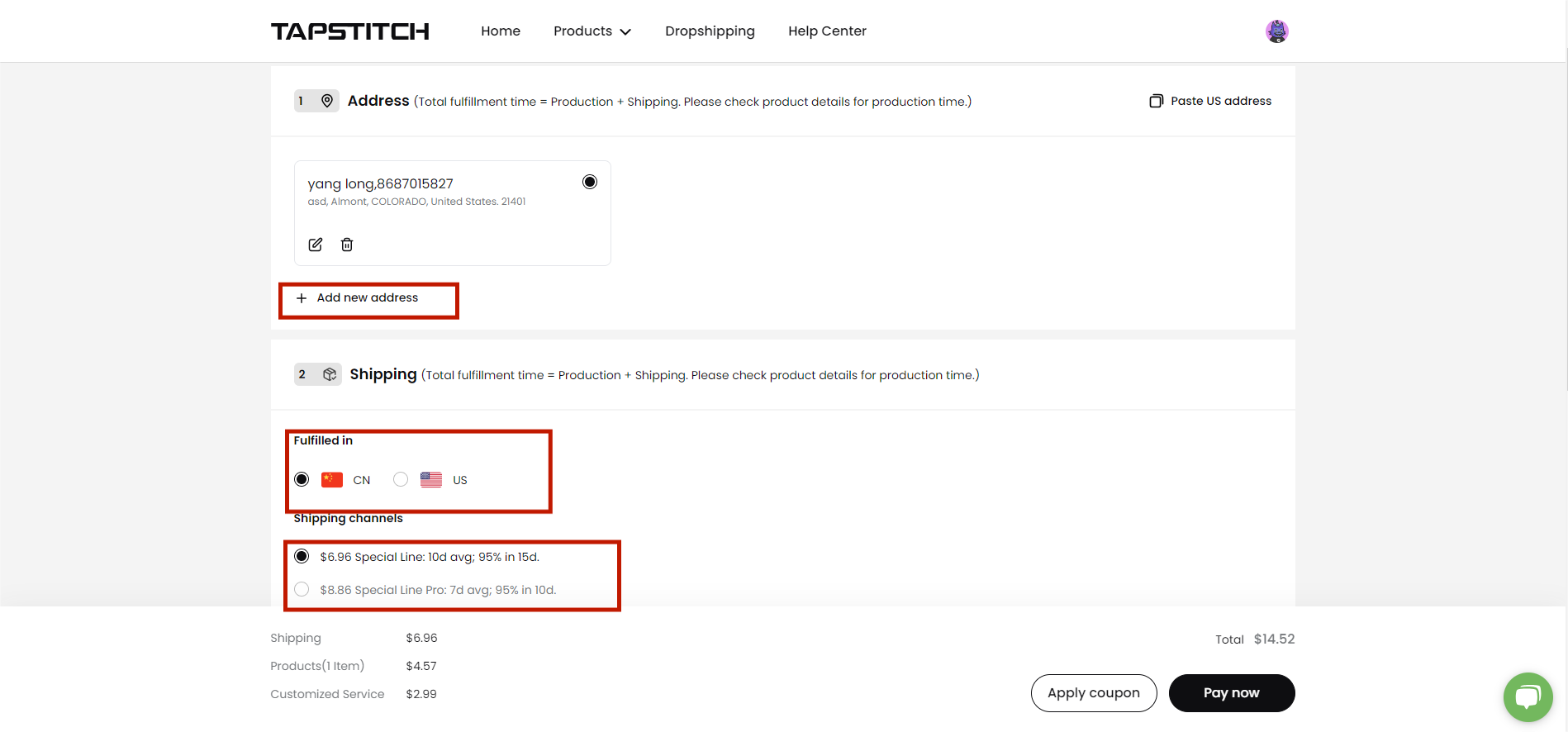
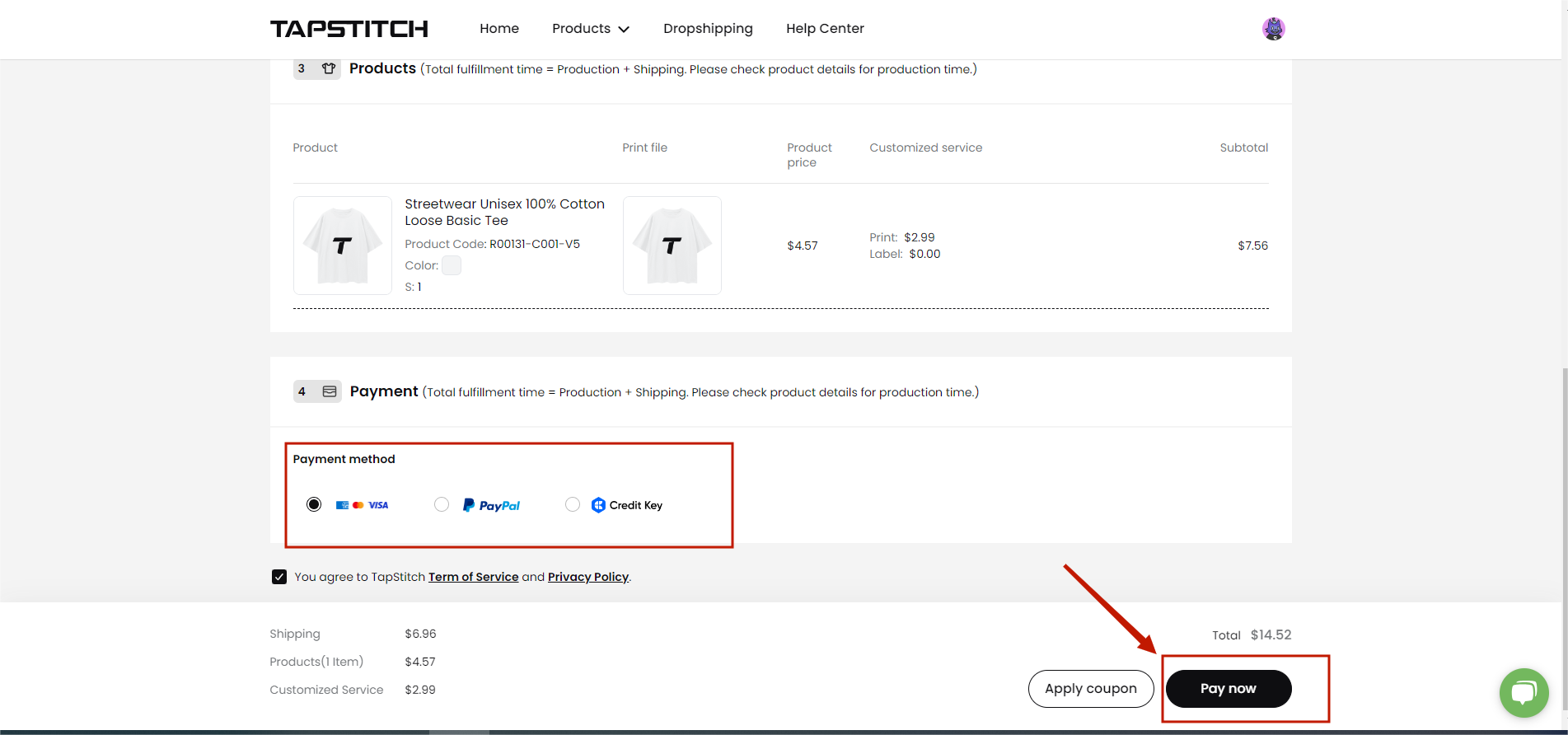

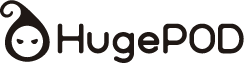

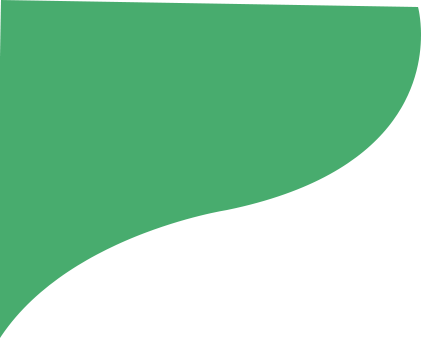
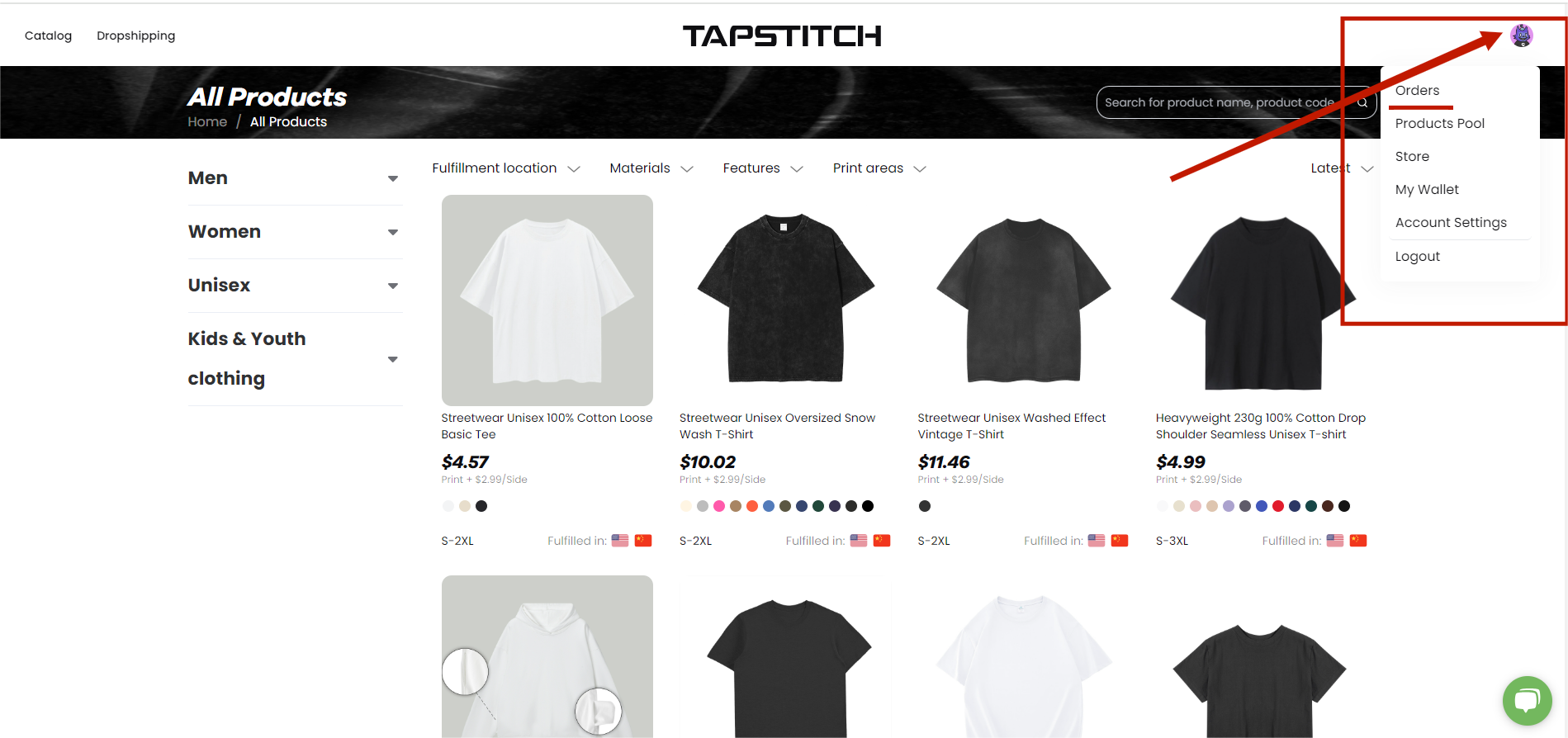
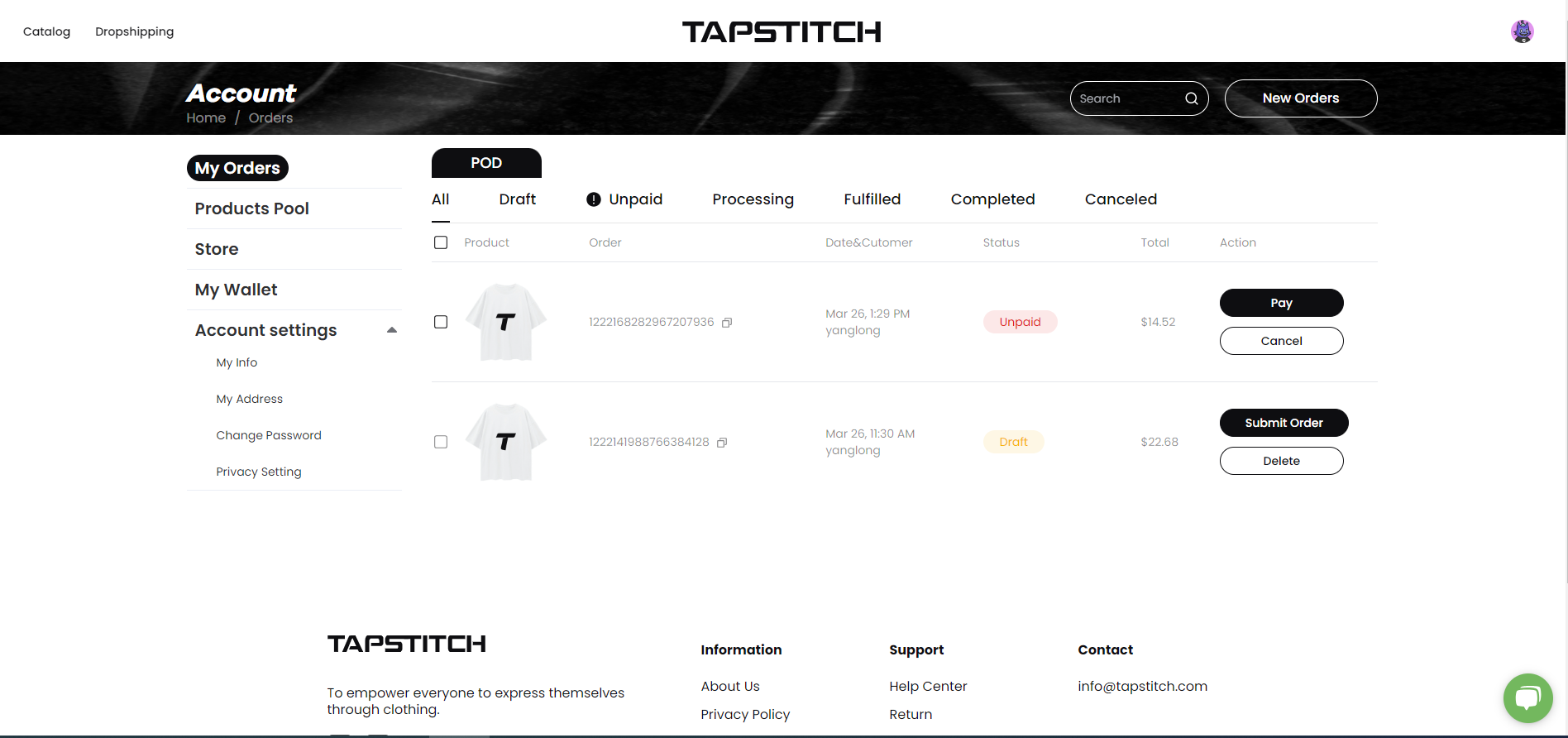
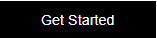
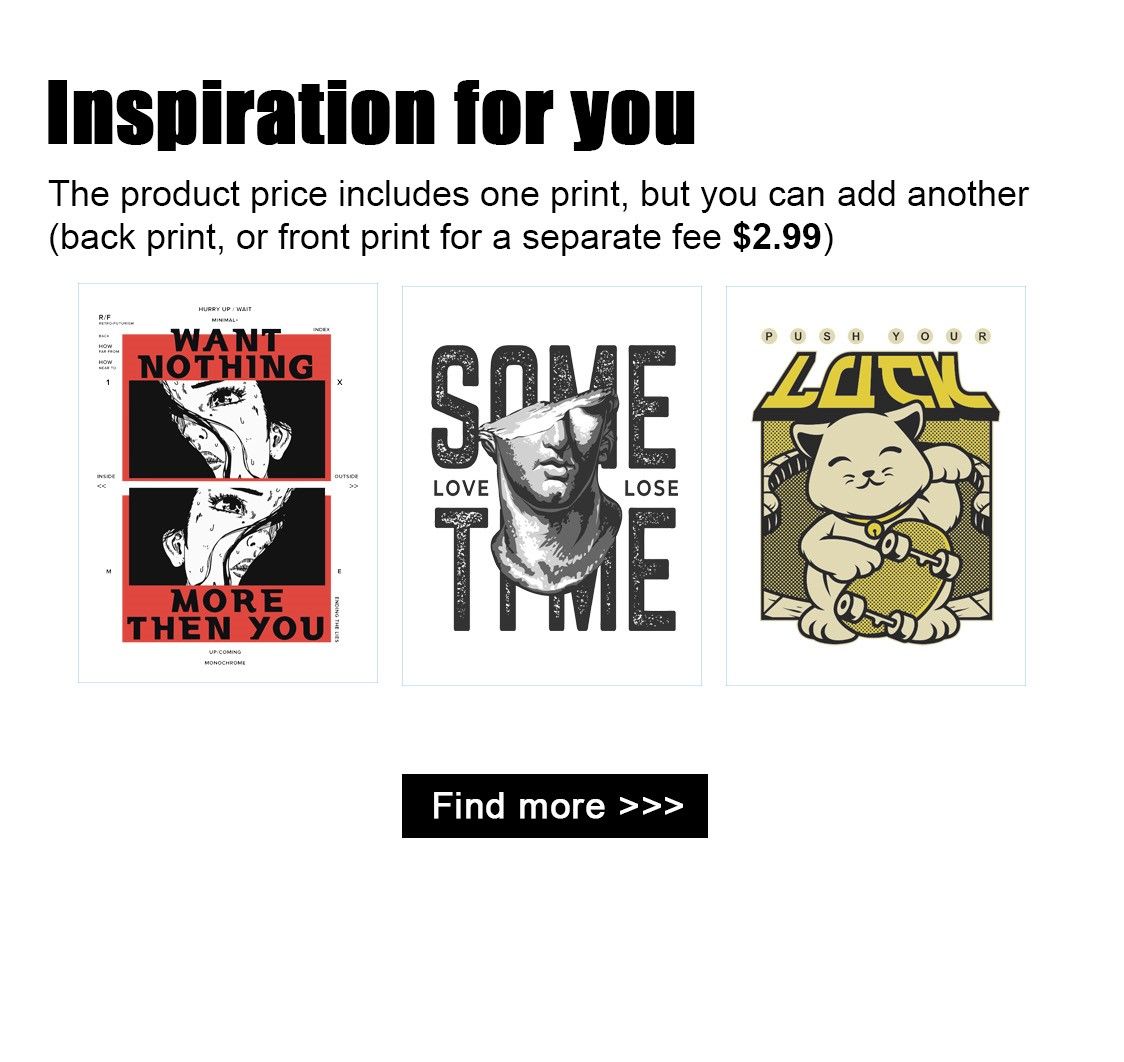

-v1726655323.jpg?x-oss-process=style/hugepod-product-list)
.png?x-oss-process=style/hugepod-product-list)
-v1726645742.jpg?x-oss-process=style/hugepod-product-list)
-v1726650248.jpg?x-oss-process=style/hugepod-product-list)
.jpg?x-oss-process=style/hugepod-product-list)

-v1726643901.jpg?x-oss-process=style/hugepod-product-list)